Here's an example: https://youtu.be/ooo51ZRgU_4?t=351
I want to be able to just save the image on the right which will update the picture on the left. This could be done with smart objects I guess, but that's not the case in the Jazza's video. I'm baffled.
I know there are some other solutions, but I want it to work just like in the video. Pressing save updates the image on the left.
For those looking for similar solutions: Pyxel Edit has similar kind of functionality and it's the best.
Answer
Here is a way to work on seamless tiles using Smart Objects.
Let's say that we want to do a 16x16 px tile. We only really need to see it repeated 3x3 times to check if the pattern works so we'll stick to that for this example, but you can of course make it as large as you want.
- Create a 48x48 px document.
- Create a new layer and fill a 16x16 px rectangle in the top left corner.
- Select the layer, right-click and Convert to Smart Object.
- Use Move Tool while holding down Alt to drag eight copies of the Smart Object filling up the document.
- All of the copied Smart Objects are references to the same original Smart Object, so now you can double-click the thumbnail of any of them to start editing a single tile in a separate window.
- Set up the split screen with Window > Arrange > 2-up Vertical and you are good to go! Whenever you save the Smart Object, the main document will update.
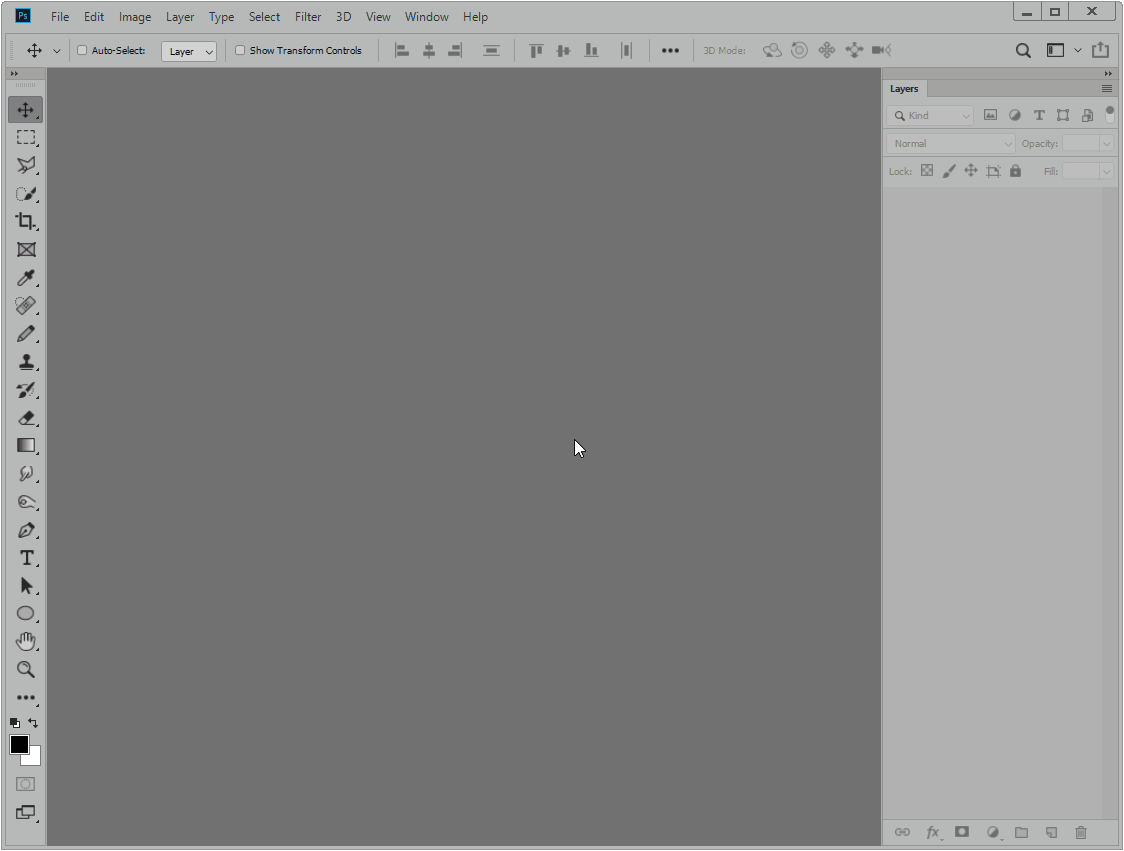
No comments:
Post a Comment