I need to export a png file with pattern or light effects. I have a tshirt shape with shadow effects on tshirt. The shadow effects has 75% fill and Multiply. If i add a background like color on back layer, it will show me the color of tshirt with shadow effects correctly. After save it in png, and import in new file, when i try to add a background layer on back, the color not is the same ( more lighter ).
How i can export the image with multiply effects or like this ? because i need to use it online on website but with same effects on photoshop.
Answer
Here's a fairly simple method to create a transparent PNG which you could use to place over a colour background, without using any blending modes.
- Desaturate an image of a light coloured t-shirt on a white background
- Select the T-shirt with the Quick Selection tool
- Use the Background Eraser tool to remove the white from the t-shirt
Test it by filling the background with a colour. Then delete (or hide) the background layer, and export your transparent PNG.
Example

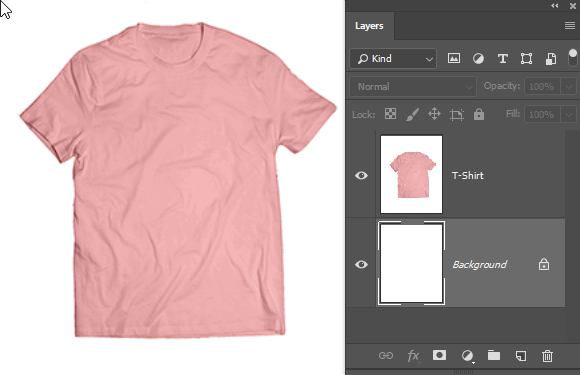
No comments:
Post a Comment