How I can make my paths snap with each other? Even with Smart Guides and Snap to Point enabled, I can't make it work.
My Smart Guides settings
- In Smart Guides settings, the unique option that is not checked is
Construction Guides(when this option was checked, the snapping wasn't working too). - The
Snapping Toleranceis set to 0 pt.
PS. Using Illustrator CS6 64 bit (v16.0).
Answer
Edit: I was wrong, Vincent is correct... Smart guides don't work on paths by default, but if you hold down cmd on a OS X or Ctrl on Windows while moving your object you will be able to snap to paths.
Smart Guides don't really work the way you want them to. I wish they did, but they don't. Smart guides really only work on an object's bounding box, so you can align to the center or any edge of the bounding box but not to arbitrary diagonal paths.
Setting a tolerance of 0 is useless, that essentially turns the feature off. I normally have a tolerance of 3 or 4 pt. But it depends at what scale you are working at.
In your example (if you set your guide tolerance to a more reasonable level), you should be able to align the horizontal edges of the two shapes but there's no way to snap the paths the way you want to.
If you enable Snap to Point you can move one shape by dragging an anchor point and snap it to an anchor point of the other shape. Tip: use outline mode (cmd+Y) to check your paths.
You can't snap arbitrary paths, but you can snap arbitrary points. Turn on Snap to Point and snap you objects by their anchor points, not paths.
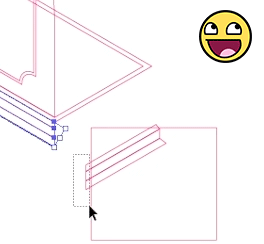



No comments:
Post a Comment